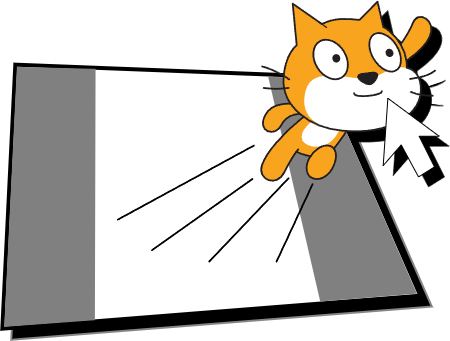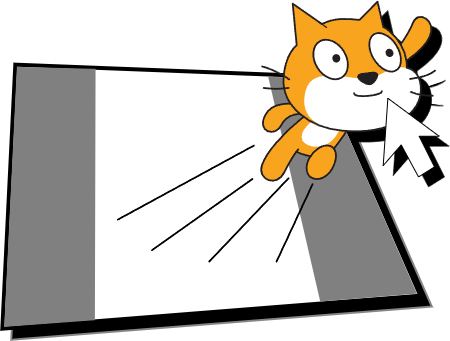Create your own wacky Scratch animations!
Here's how you can play Scratch Animation Center:
Keys:
- A → Add Frame
warning The only limit for the animation frame count is 999.
- C → Clear
- M → Toggle Turbo Mode
- N → Next Costume
- P → Previous Costume
- T → Turn Right 15 Degrees
- U → Turn Left 15 Degrees
- Space → Play Animation
warning Pressing the spacebar will not work if you don't have any frames for your animation.
- Escape → Exit
Q&A:
How can I start creating my animation?
To start animating, choose the FPS of your choice, then click on Start.
warning If the Start button is clicked and you're on the Animation screen, the original frame count font may not load as expected. Press A and C in order to fix it.
How can I clear my animation?
To clear your animation, press C to start over, or press Escape and then restart Scratch Animation Center.
info Pressing C is highly recommended to completely erase your Scratch animation.
What does the animation FPS do?
Animation FPS controls the number of frames that are listed in a second from your Scratch animation.
warning The animation FPS might not be accurate depending on Turbo mode. Press M from turning on Turbo mode to get animation FPS accuracy better.